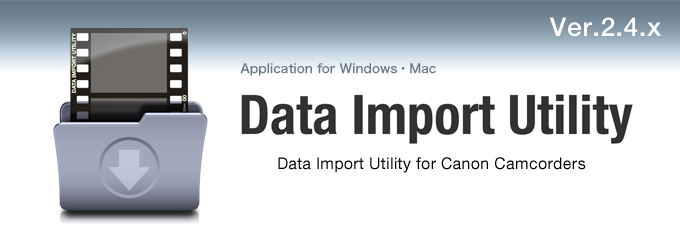End of customer support service
・ The contents on this page are subject to change or delete without notice.
Features
What's Data Import Utility Ver.2.4.x ? *1
Data Import Utility is the software to save scenes from the camcorder. Relay scenes are combined before saving.
This software supports both Windows and Mac.
Connection and operations
STEP 1. Preparing SD Memory Card
* Importing from a CF card is not supported.
* Depending on your camcorder model, importing of data may not be possible. In this case, please use a card reader.
- Insert SD Memory Cards to the camcorder or card reader. *2
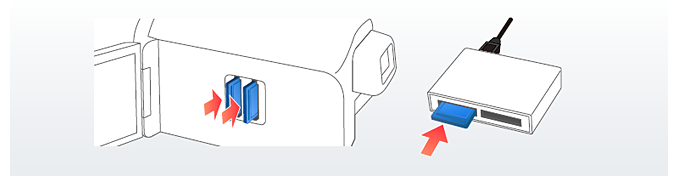
STEP 2. Importing scenes *3
- Double-click the Data Import Utility icon.
- Select the device that you connected in the STEP 1.
- Select the method to import. *4
- Select the naming method for saved files.*5
- Specify the destination.
- Click [Import]. *6
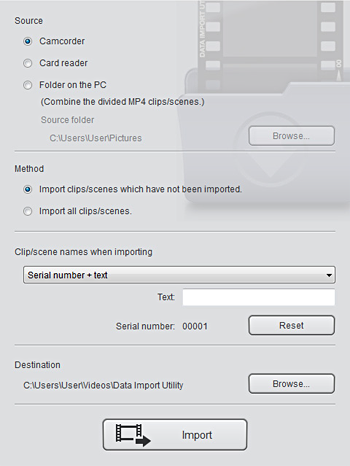
Combining divided MP4 clips
When clips have been imported to a computer without using Data Import Utility, divided clips will not be combined. In this case, select [Folder on the PC] under the Source to combine the already imported MP4 clips.
- Double-click the Data Import Utility icon.
- Select [Folder on the PC].*7
- Select the folder into which the MP4 file has been imported.*8 *9
- Select the method.*4
- Select the naming method for saved files.*5
- Specify the destination.
- Click [Import]. *6
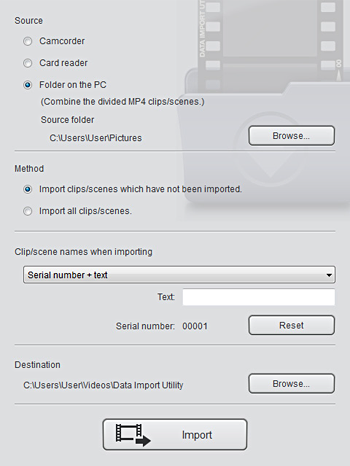
About Relay Scenes
What's relayed recording ? *10
If a free space of SD Memory Card depletes while recording, the destination to save the video is automatically switched to the SD Memory Card inserted in the other slot.
It prevents videos being cut in the middle of recording and you can save separated scenes as one scene.
Relayed recording is available in both ways SD(A) <- -> SD(B).
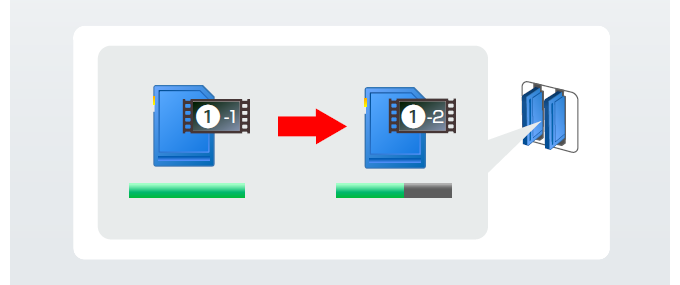
The relay scenes, which contains the information of relayed recording, will be automatically combined as one scene when importing.
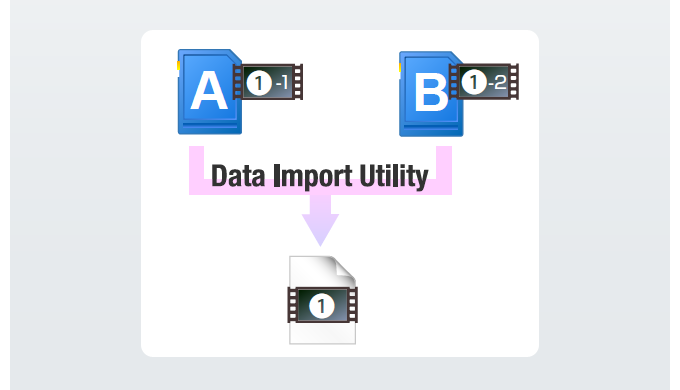
Importing from a camcorder
- Prepare the SD Memory Cards which saves the paired relay scenes.
- Start importing while two SD Memory Cards are inserted to the camcorder.
Importing from a card reader
- Prepare the SD Memory Cards which saves the paired relay scenes.
- Insert the SD Memory Cards one by one.
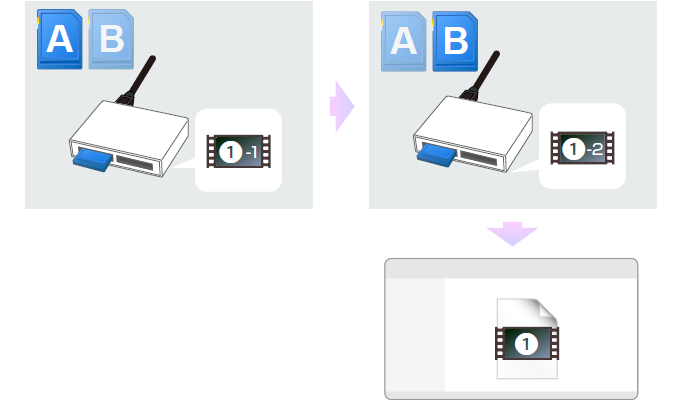
*2 Prepare the SD Memory Cards which saves the paired relay scenes.
*3 A scene(stream) will be divided into some files if it exceeds a certain size and/or length. These files are automatically combined and handled as one scene after importing to computer by Data Import Utility.
*4 Select [Import all clips/scenes.] if you want to import clips that you have imported before.
*5 Use only single-byte characters in the text box. Characters may be converted if the characters other than single-byte are entered.
*6 During importing, the computer does not move on to the Sleep mode.
*7 The AVCHD clips and the MP4 clips that cannot be combined will not be copied.
*8 This applies to clips saved to a folder that is up to five levels lower in the hierarchy than the selected folder.
*9 Videos imported using the Photos application for Mac OS X 10.10 (10.10.3 or higher), 10.11 and 10.12 are saved in the package indicated below.
User/user name/Pictures/Photos Library.photoslibrary
("user name" varies depending on the log-on user.)
*10 Importing will be cancelled if the second SD Memory Card does not have the paired relay scene.
* The company names and brand names referred to in this guide are themselves the trademarks, registered trademarks, and products of their respective companies.
* Screens and pictures are for illustrative purposes only.